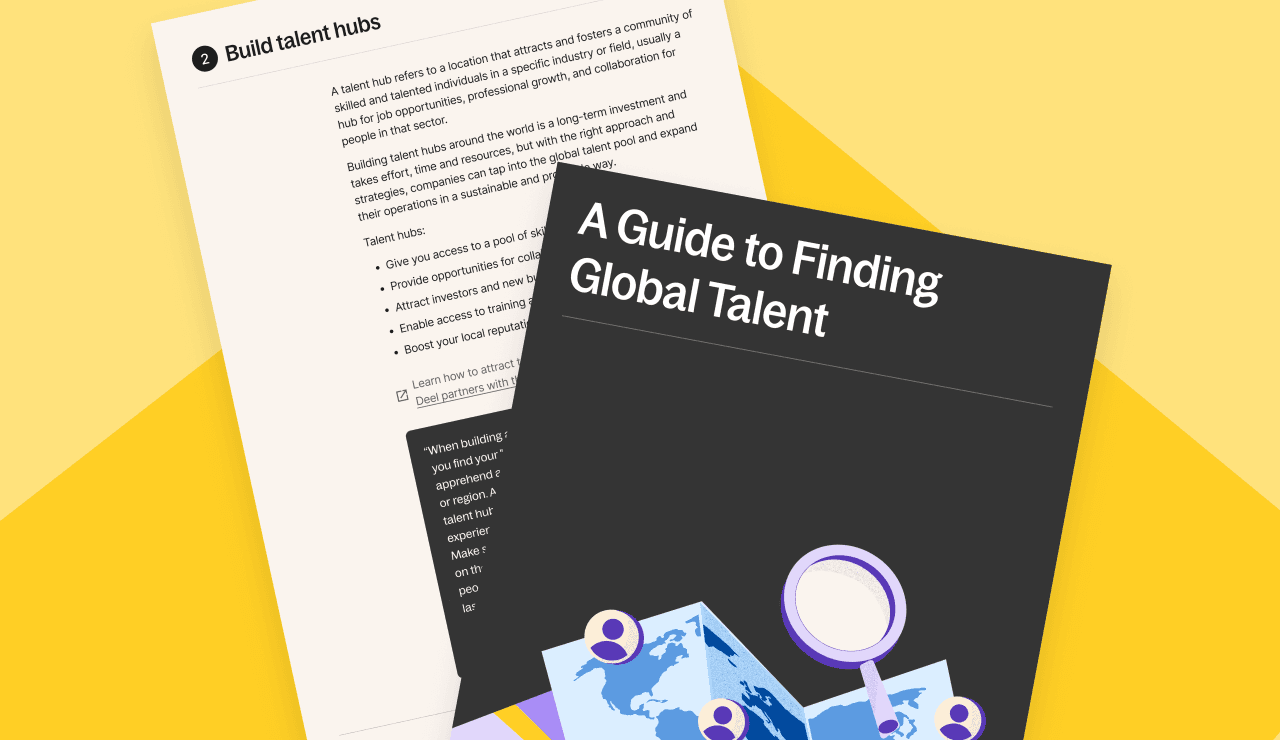Template
Goal Tracker Template for Excel or Google Sheets
Global HR
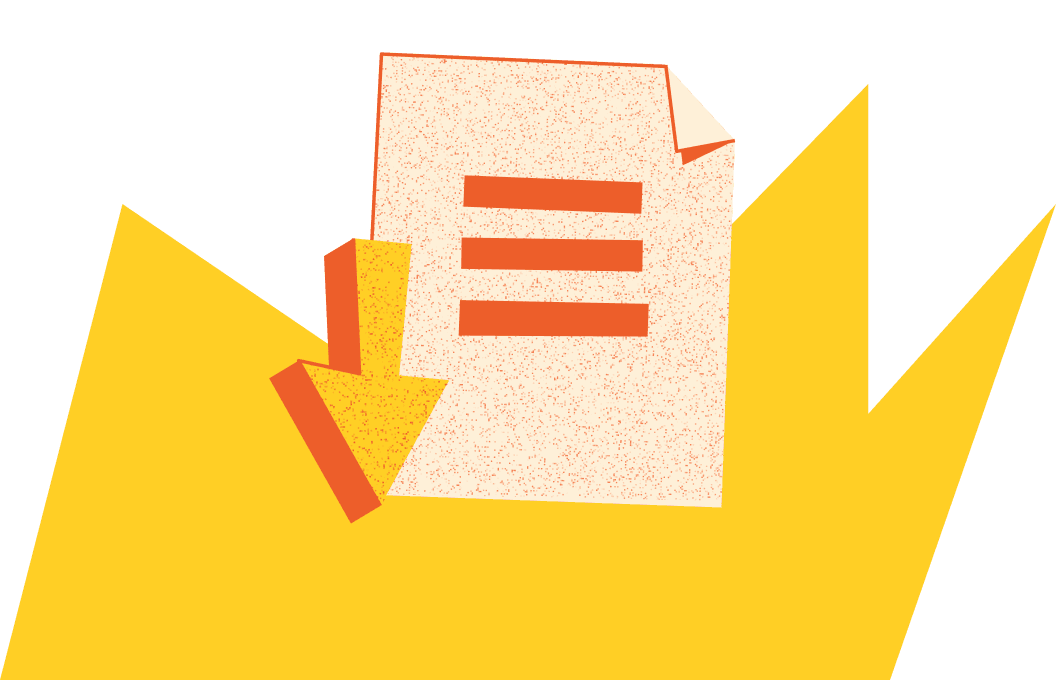
Get the resource for free
This goal tracker template is a free, intuitive, multi-sheet resource for Microsoft Excel and Google Sheets. The template uses automation and color coding to help organizations, departments, teams, and individuals track and easily visualize their progress toward their objectives and key results (OKRs).
The clear and concise goal-setting template gives users visibility over approaching deadlines, targets, expectations, and relevant or linked projects. It empowers teams to set, track, and achieve specific goals. This improves workplace efficiency and enhances organizational productivity and strategic alignment.
Goal tracker template overview
The free goal-setting and goal-tracker template for Excel and Google Sheets is a multi-sheet, customizable, and structured framework that makes goal-setting and progress-tracking transparent for all. This downloadable template includes:
- Customizable sheets and fields for professional goal-setting and tracking across all roles and departments—we included key departments such as marketing, sales, engineering, HR, finance, customer success, and IT—but users can duplicate the sheets for additional team or departmental tracking
- An automated overview sheet consolidating every department’s action plan that gives your organization visibility over every department’s objectives, key results, and progress to support cross-functional strategic alignment—the overview sheet populates automatically with all relevant data from department-specific sheets, which makes it fast and straightforward for management and leadership to identify and measure successes, growth, and any goal-specific areas for improvement that may require additional support or resources
- A progress tracker that uses a dynamic, color-coded traffic light system to display your progress toward your target metric visually— red for under 60% of the target met, yellow for 60-70% of the target met, green for over 70% of the target met
- The possibility of tracking various metric formats, including percentages, currency, and absolute numbers—the way the metrics indicating progress and results are displayed shows team members the measurable value of their contributions and achievements
How to use this goal tracker template
Follow these step-by-step instructions to make the most of this goal tracker template:
- Download the free goal tracker template for Microsoft Excel or Google Sheets
- Enter the calendar year and quarter
- Decide how many departments you want to track goals for—remove or add sheets for the necessary departments
- Add objectives for each department
- Divide the objectives into key results
- Assign an owner, deadline, and metrics to track (percentage/currency/absolute number) and a start and target value to each key result
- Populate the current metric value under actual progress
- Select the status of the key result under ‘confidence level’ from the available options—not started, at risk, off track, on track, completed
- Leave the progress column blank, as the sheet will automatically calculate this against the target values
- Detail any aligned projects and tasks in the final column
- Review goal progress throughout the quarter to keep the data up to date
Use case example: A marketing department plans to secure 100 marketing-qualified leads (MQLs) for a campaign. Since they start with no MQLs, they input their metric’s actual value at 0 and their target value at 100 MQLs. The template’s color-coded progress bar will be red when 0-59 MQLs are recorded, yellow for 60-70 MQLs, and green for 71 MQLs or more.
Spend less time tracking your goals with inefficient tools and more time reaching your goals. Download the free goal tracker template for Microsoft Excel or Google Sheets here and use it to evaluate the progress of your team’s weekly goals, monthly goals, or yearly goals.
FAQs
How do you create a monthly goal tracker?
Creating a goal tracker involves the following steps:
- Identify goals: Clearly define what you want to achieve, ensuring they are specific, measurable, attainable, relevant, and time-bound (SMART)
- Choose a format: Decide on a format for tracking goals, such as a digital tool (e.g., project management software, spreadsheet) or a physical planner
- Set milestones: Break down each goal into smaller, manageable milestones or tasks with deadlines
- Assign responsibilities: Specify who is responsible for each task or milestone
- Track progress: Regularly update the status of each task, noting progress and any obstacles encountered
- Review and adjust: Periodically review progress towards goals and make necessary adjustments to stay on track
How do you set up goal-tracking templates?
To set up a goal template, follow these steps:
- Title and date: Include the title of the goal and the date of creation
- Goal statement: Clearly define the goal in a concise statement
- Milestones: List the key milestones or tasks required to achieve the goal
- Resources needed: Identify the resources (e.g., time, money, personnel) needed to accomplish the goal
- Responsibilities: Assign tasks to specific individuals or teams
- Deadline: Set a deadline for each milestone and the overall goal
- Progress tracking: Create sections for tracking progress, including dates and completion status
- Review dates: Schedule regular review dates to assess progress and make adjustments as needed
- Create a goal-setting worksheet: Create a document with instructions and guidelines that all key stakeholders can consult
What are organizational goals?
Organizational goals are strategic objectives that a company aims to achieve within a specific time frame. These goals guide the overall direction and priorities of the organization, aligning the efforts of all departments and employees toward expected outcomes. They typically encompass various aspects such as financial performance, market growth, operational efficiency, customer satisfaction, and employee development.
What are some examples of department goals?
Department goals are specific objectives tailored to the functions and responsibilities of a particular department within an organization. Examples include:
- Sales department: Increase monthly sales by 15% within the next quarter
- Marketing department: Generate 50% more qualified leads through digital campaigns over six months
- HR department: Reduce employee turnover by 10% over the next year through improved engagement strategies
- IT department: Implement a new customer relationship management (CRM) system within three months
- Finance department: Decrease operating costs by 5% by the end of the fiscal year through efficient budgeting and cost-saving measures
How do you ensure department goals are met?
To ensure department goals are met:
- Align goals with organizational objectives: Ensure department goals are aligned with the broader organizational goals
- Communicate clearly: Clearly communicate the goals and expectations to all team members
- Assign responsibilities: Assign specific responsibilities to individuals or teams
- Monitor progress: Regularly monitor progress through meetings, reports, and performance metrics
- Provide resources: Ensure the necessary resources (e.g., tools, training, support) are available to achieve the goals
- Address challenges: Identify and address any obstacles or challenges promptly
- Recognize achievements: Celebrate and recognize achievements to maintain motivation and commitment
How do you track the progress of goals?
To track the progress of goals:
- Define metrics: Identify key performance indicators (KPIs) that will measure progress towards your goals
- Regular updates: Frequently update the status of each task and milestone
- Use progress reports: Generate regular progress reports to visualize achievements and identify areas needing attention
- Feedback loops: Establish feedback mechanisms to gather input from team members and stakeholders
- Review meetings: Hold regular review meetings to discuss progress, address challenges, and adjust plans as necessary
How do you track your goals in Excel?
To track your goals in Excel:
- Update regularly: Consistently update the goal sheet with the latest progress information
- Use formulas: Apply formulas to calculate the percentage of completion for each goal
- Progress bars: Utilize conditional formatting to create progress bars that visually represent progress
- Charts and graphs: Insert charts or graphs to visualize overall progress and trends over time
What are SMART goals?
SMART is an acronym for specific, measurable, achievable, relevant, and time-bound. SMART goals make assessing progress simple and effective by breaking down broader aims into highly focussed, manageable action steps and setting them to a time frame.
Why do I need to track my goals?
Using a goal planner and tracker transforms insurmountable milestones into achievable, measurable action steps. This goal planner and goal tracker template is an intuitive to-do list that makes it easy to set short-term or long-term goals and keep track of your progress.